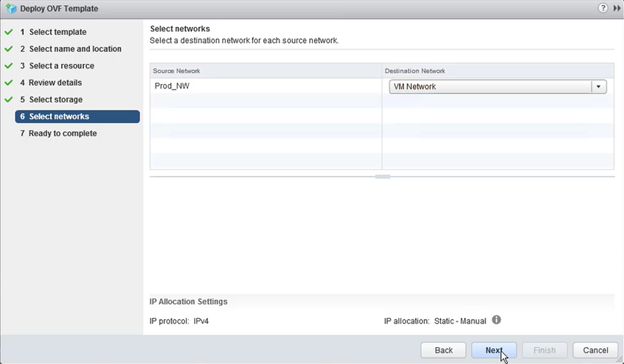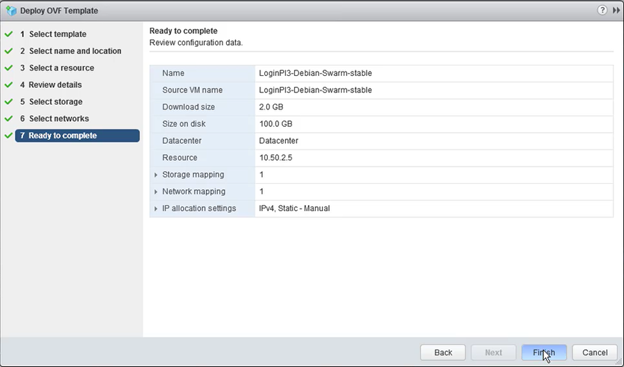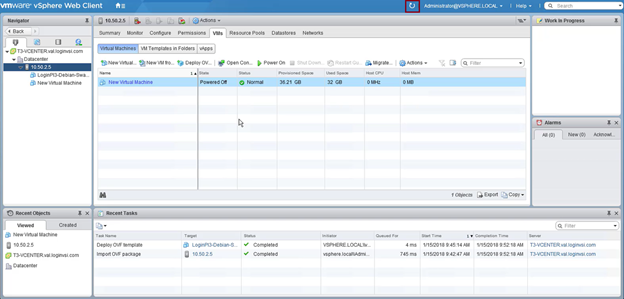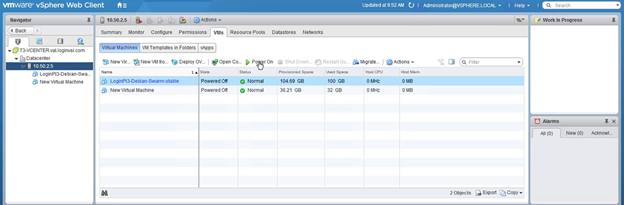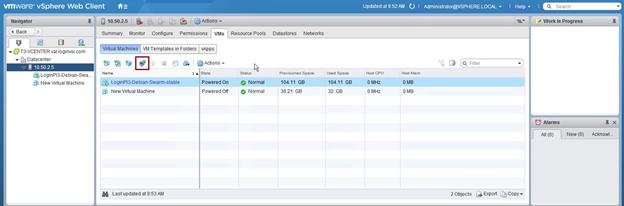As far I know there are no appropriate api for deploying ovf template using python package. You can use ovftool, VMware OVF Tool is a command-line utility that allows you to import and export OVF packages to and from many VMware products. download ovftool from vmware site https://my.vmware.com/web/vmware/details?productId=352&downloadGroup=OVFTOOL350
to install ovftool:- sudo /bin/sh VMware-ovftool-3.5.0-1274719-lin.x86_64.bundle
to deploy ova image as template. syntax:- ovftool -dm=thick -ds=3par1 -n=abhi_vm /root/lab/extract/overcloud-esx-ovsvapp.ova vi://root:pwd@10.1.2**.**/datacenter/host/cluster
use os.system(ovftool_syntax) to use in your python script.
Once you have downloaded the OVA file, please follow the steps below to deploy the virtual Appliance via VMware vSphere / vCenter Server:
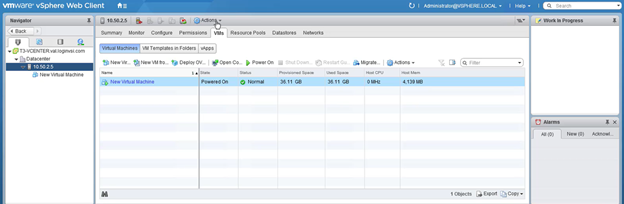
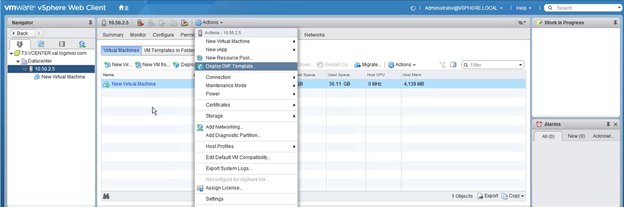
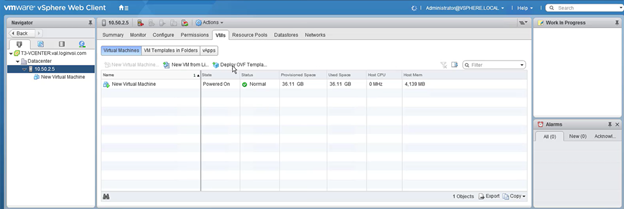
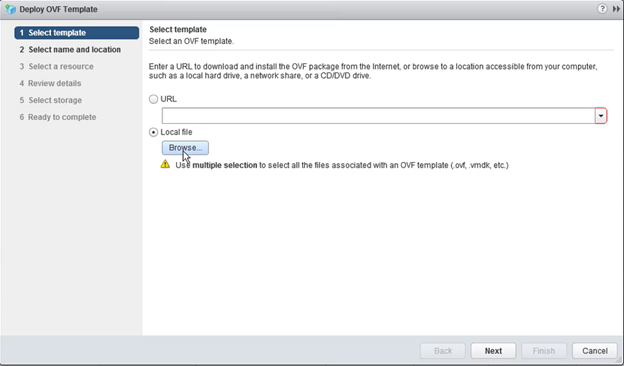
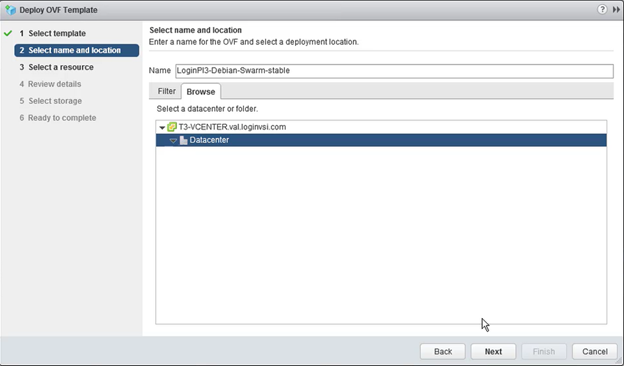
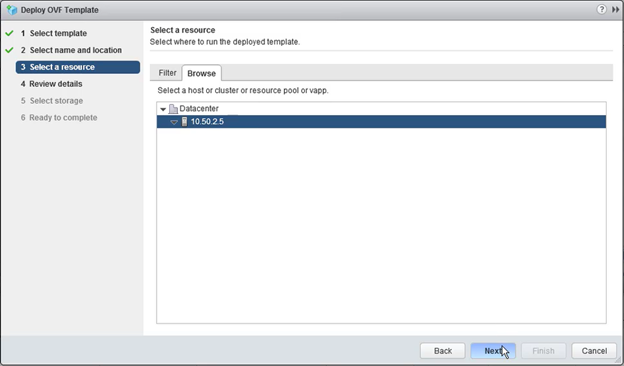
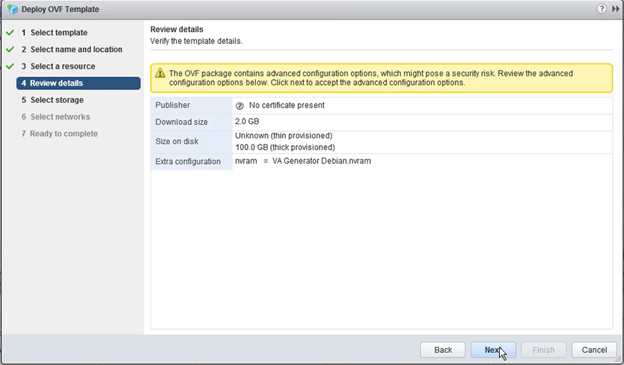
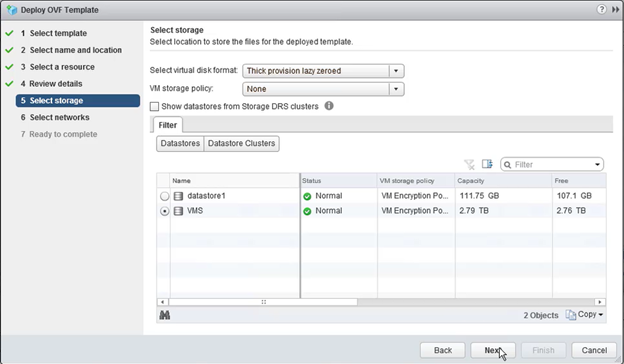
Recommended virtual disk format: Thick provision lazy zeroed