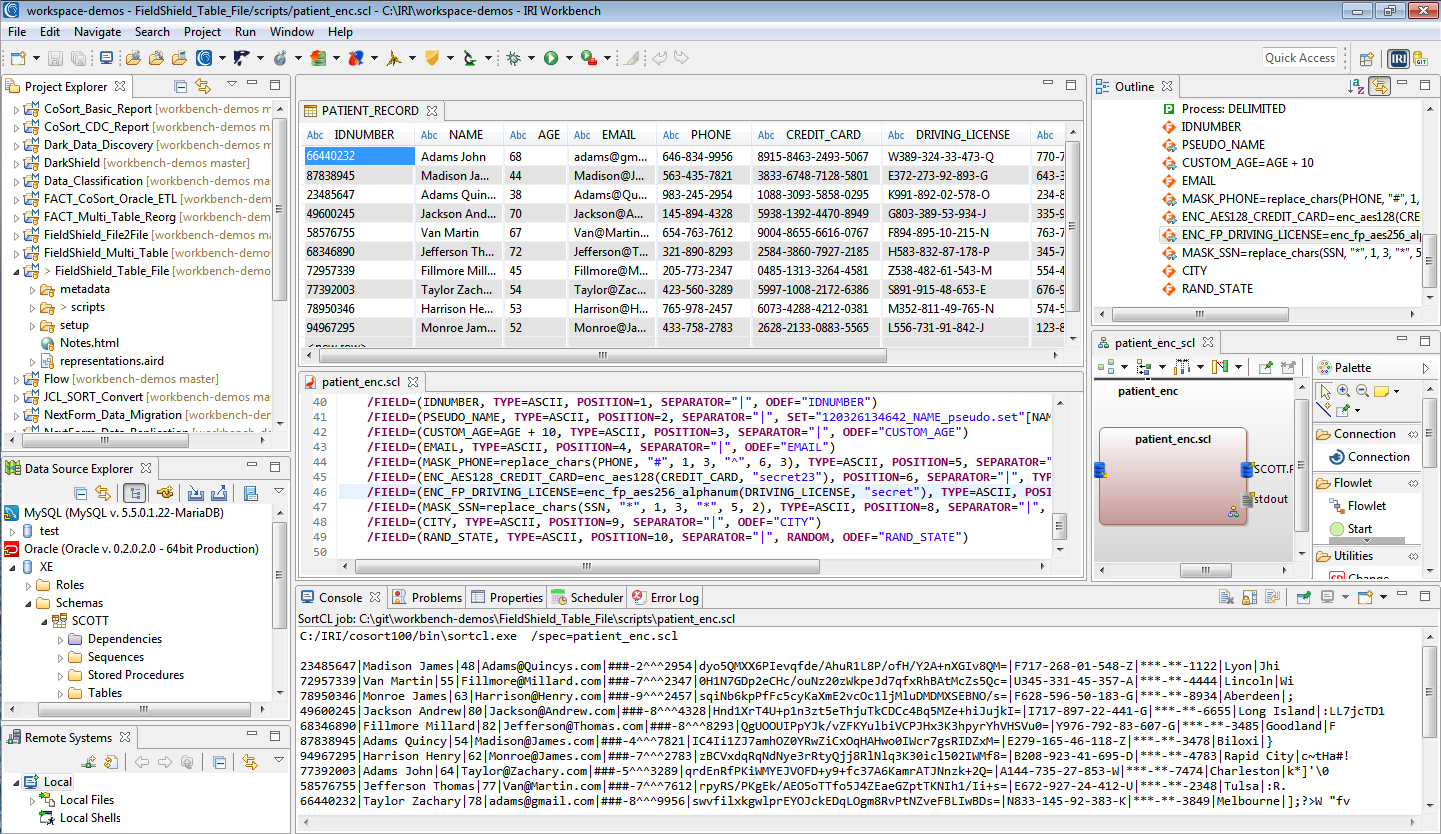To redact data at rest, use the built-in functions in:
To redact data in motion (dynamic data masking), use the replace_char API function in the FieldShield SDK
In each case, you can use the IRI product you need to search for, classify, and redact a specified number of bytes, defined (sub-)strings, entire fields, or one or more rows. Choose the type and start/stop locations of the masking characters. Determine whether to apply the redaction based on column names or data classes, pattern matches, field value conditions, NER models, etc.
Character masking is just one of the non-reversible protection functions provided in IRI software. Others include randomization, external source pseudonymization, and possibly hashing. Reversible protections include encryption, encoding, a proprietary ASCII de-ID function, same-source pseudonymization, expression logic, and string functions.
SortCL users have the additional option to transform and report on data as they redact it in whole or part.
All IRI software is supported in a free, familiar GUI built on Eclipse called IRI Workbench, which exposes and profiles multiple data sources, helps configure masking jobs, and manages the projects for team-sharing and compliance verification.